These instructions are how you would setup Apple Mail to connect to your GMAIL account.
Open Apple Mail. This can be found on "The Dock" located at the bottom of your screen, in the center OR clicking on the LaunchPAD icon from the DOCK and then click on Mail.

When prompted, select Google and then click on Continue

You will get a popup window asking for you to login with your GMAIL account. Enter your email address and click on NEXT

Now enter your password and then click on the Next button

You will be told that macOS wants to access your Google account. You must click on Allow if you want to go any further in the email setup.
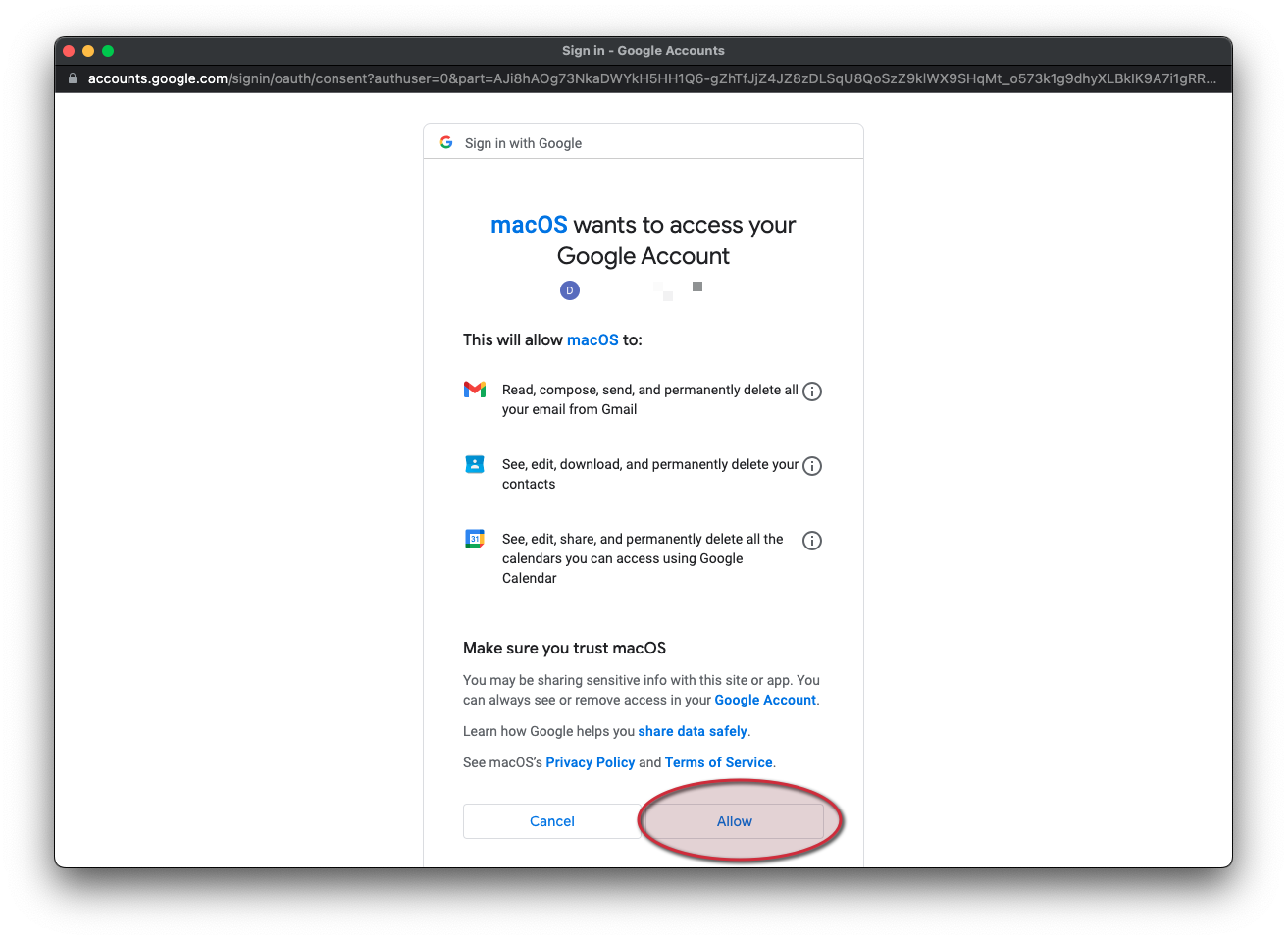
Mail will be enabled by default. Typically I like to have my calendars, contacts and notes synced as well but the options are open to you. Then click on DONE.

Once completed, you will see your email address on the left and the folders under GMAIL.

If you have any difficulties or questions please give us a call. We are always here to help!
Tech Army Support

Was this article helpful?
That’s Great!
Thank you for your feedback
Sorry! We couldn't be helpful
Thank you for your feedback
Feedback sent
We appreciate your effort and will try to fix the article